

Exercitation ullamco laboris nis aliquip sed conseqrure dolorn repreh deris ptate velit ecepteur duis.
Call Our Support
+9198559-08009
Plot No. F-465, K&B Tower 2nd Floor,
Phase 8B, Mohali.
Working Hours ,
Mon to Sat: 9:30 am to 6:30 pm
A Network Security Key is a password or digital signature that is entered as an authorization to gain access to a wireless network. It allows you to establish a secure connection between the user requesting for access and the network. It also helps you to authenticate your home/office network and protects it from any unauthorized or unwanted access.
Here are reasons for using Network Security:
There are mainly three types of security key:
Let’s study them in detail:
WPA network security key encrypts information and checks to ensure that the network security key has not been modified. The full form of WPA is Wi-Fi Protected Access.
It also verifies users to help ensure that only authorized people able to access this network. WPA network security key is designed to work with all wireless network adapters. However, it may not work with older access points or routers.
A WEP key is a security password (key) for WiFi-enabled devices. It allows connected devices on a network to exchange encrypted messages while blocking all messages from being easily decoded and read by outsiders.
WEP keys are a sequence of characters which is taken from the numbers 0 to 9, and the letters A to F. For example, the WEP key could be F45HI00WR3.
The required length of a WEP key could be 10, 26, or 58 characters long. However, it depends on which WEP version is running in your system.
WPA key is designed to work with all wireless network adapters. However, it might not work with access points.
Therefore, using a security protocol with a pre-shared key (PSK) authentication. In the case of enterprise users, WPA2 password is used for an enterprise authentication server.
Here is a step by step process to find network security Key for Windows:
Step 1) Find network icon.
Right-click the network icon in the Taskbar.


Step 2) Open internet settings.
Select Open Network & Internet settings.


Step 3) Click on connections
Next, On your active networks, Click on connections.


Step 4) Click on Wireless Properties
In Wi-Fi status tab, Click on Wireless Properties.
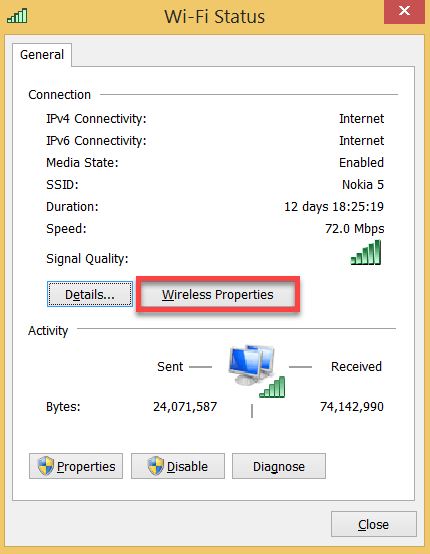
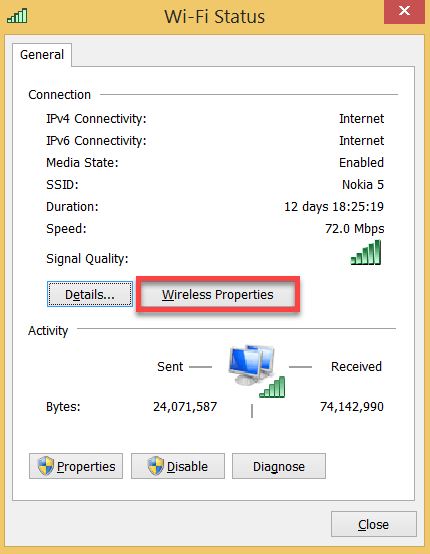
Step 5) Find Security tab.
Check and click on the Security tab.


Step 6) Click on checkbox.
Click the show character checkbox to view the network security key for WiFi.


Below are some ways to find a network security key of a wireless router:
The network security key on router is mostly labeled on the hardware. It is marked as the “security key”, WPA key”,”WEP key” or “passphrase.” You can also get this from the manual which comes with the router when you purchase it.
If you are using a new router or access point at that time, the default wireless network key. This can be found on a label on the bottom part of the device.
However, each manufacturer is using a different label for it, but look for a key that is labeled with below-given phases:
You must change the default Wi-Fi password when you get a new router or access point. Your wireless network is broadcasted to everyone, which is in the range of your device. Therefore, a strong password is important.
For that, we need to find the IP Address of the router. 90% of the routers have the following address: 192.168.1.1 or 192.168.0.1.
You can also need to look it up in the manual or find it with your computer.
Right-click on start > select run and type cmd <enter>.


Step 1) In the command box type, you need to type ipconfig and press <enter>.
Step 3) Search for the login credentials in the manual.
Step 4) Search for a page with Wireless, Wireless Security, or Wireless Settings.
Step 5) Select WPA at least, but the best encryption is WPA2.
Step 6) Change the passphrase, key or password of the wireless network to something strong (at least 10 characters, a symbol, and number)
Step 7) Reconnect your devices with the new password.


When you enter the password and if a message appears that there is a network security key mismatch, then it means that the combination of characters that you are entering to get access to the network is incorrect. It doesn’t match with the password set for your network.
There are various methods to resolve the issue, and we can try them to get the right security key.
Here are some common widely used method to resolve such issue:
The security key is generally used with routers and modems, where for each network SSID is a unique and different type of security key named as WPA or WPA2 key or passphrase, which depends upon the maker of the network device.
But in general, when we are accessing the Internet services from an android phone, the security key will be displayed as the password for activating the services.
Therefore, both are the same, however, different terminologies are used depending on the makers of the device, kind of the device, and network environment that is being deployed.
Here, are some important advantages of Network Security Key:
You can find the network security key on the side of your router marked as a “Security Key.”
Click one of our contacts below to chat on WhatsApp

